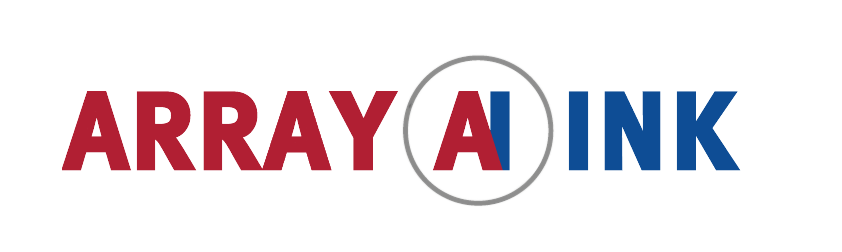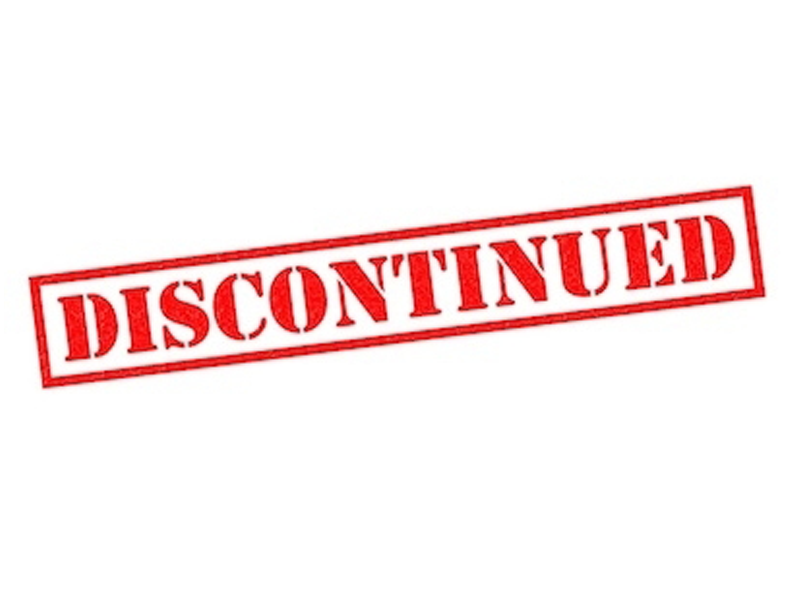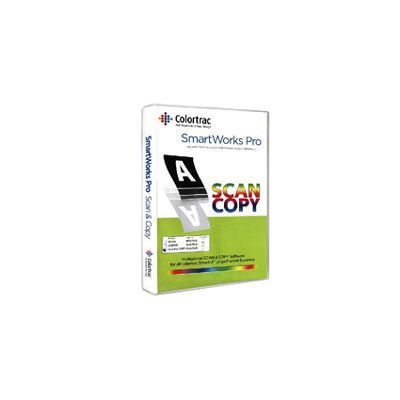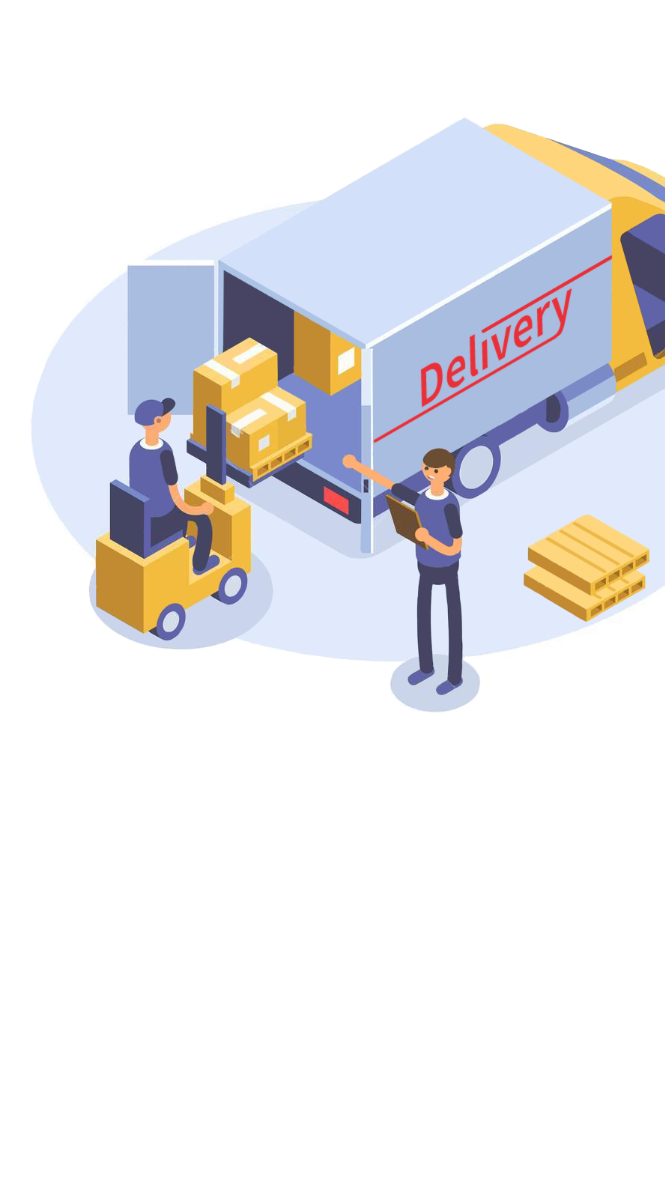SmartWorks Pro - SCAN & COPY
SmartWorks Pro is an intuitive software platform providing three discrete applications in one package. SmartWorks Pro SCAN & COPY provides a complete simultaneously scan to both file and printer solution with advanced image restoration and colour management.
SmartWorks Pro
This software platform provide three discrete applications in one package - Scan, Copier and Scan and Copy. The SmartWorks Pro suits the requirements of both the occasional and professional user.
Features of the SmartWorks Pro:
- Touch-screen capable scanning
- Copying software for professional imaging applications
SmartWorks Pro Provides:
- Productive workflow giving easy scanning
- Copying
- Scan-to-file with advanced image restoration and colour management
Graphical User Interface
Can be operated through either Mouse or Touch Screen enabled displays, providing simple working or rapid access to the wide range of new Full Colour and Image Quality Editing features.
Scan-Once Workflow with SmartWorks Pro
Allows any number of adjustments to be made in real-time after scanning the image file which is then updated and saved without any additional scanning or operator intervention. This reduces the amount of time incurred storing and retrieving the data file, re-scanning to review changes made or refreshing the screen content. Scan-Once also limits the opportunity for potential damage to the original document, especially if the document is fragile and/or valuable.
10 Preset Filters
Quick selection of your preferred key scanning parameters. This helps unskilled operators make the sensible choice of the correct image processing to be used for the TEN most common document types scanned and the key operator can create additional Preset Filters to key scanning features for more unusual types of document. Eliminate the common problems when scanning documents such as monochrome CAD or technical drawings, or conducting image restoration on archived blueprints. This feature with SmartWorks Pro allows a quick review of how the scanner will treat each type of document you scan - automatically.
Multi Page Document Manager on SmartWorks Pro
This feature allows the operator to combine large and differing scan file types into a single TIFF or PDF file. Creating a multipage document outside of the scanning process has several advantages:
- Allows operator freedom to edit and quality check each scan as they would normally
- Works with large or small files without slowing down the scanning process
- Allows jpeg and tiff, monochrome and colour files, physically large and physically small files all to be built into one self-contained file
- Copes with interrupted scan flow without affecting or corrupting the whole file
- Does not require an especially powerful computer since Multi Page Document creation takes place outside of the scanning workflow
Auto Size
You can increase the throughput of your scanned documents by using the Auto Size feature, it automatically sets the parameters of the scan to suit the size of the original document.
Auto Detect Document
SmartWorks Pro starts the scan automatically allowing the operator to concentrate on the staging of the document and preparing subsequent materials for feeding
Auto Name
The operator can define the basic file name and SmartWorks Pro appends the relevant scan number to the file name for each subsequent document scanned
Automatic Time Stamp
SmartWorks Pro allows an Automatic Time Stamp to be set up onto each file and also includes options that control over-writing of the file. These combined features allow the operator to scan multiple sheets simply by continually feeding the scanner with new documents.
Scan Quality
The main issues relating to the quality of scan are as a result of the quality of the original document. If you have a perfect original, then the scan copy will also be perfect. But more often the originals are imperfect and have additional handwritten information added or suffer from age or wear related problems. For SmartWorks Pro, this is the point at which the real drive for image perfection starts
Bi-tonal
Provides the easiest means of converting the image to Black or White for clean originals, yet produces immaculate image quality for legibility.
Intelligent 2D Adaptive Thresholding in conjunction with Scan-Once
For the removal of a varying background, using this feature with SmartWorks Pro allows the variation in the background to achieve the desired contrast. Where full colour is concerned, SmartWorks Pro provides great colour images - ‘straight-out-of-the-box’. By integrating ICC colour management into SmartWorks Pro viewer, they been able to provide a very accurate representation of scanned and printed output.
IT8 targets
In the set-up stage, by the use of standard IT8 targets, this profiles the scanner for colour accuracy and colour sensitivity
SmartWorks Pro will attach profile information to each scanned image file, ensuring accurate colour reproduction when reloading into SmartWorks Pro or displaying using other color calibrated viewers. When viewing the colour or tonal changes of a scanned image, SmartWorks Pro provides the user with a colour managed and smooth flicker-free display showing exactly how the changes made will affect the final colour of the output document.
When using the SmartWorks Pro Scan & Copy or Copier versions, there are several different alternatives to how the printer driver can be used. By using the standard Windows™ printer driver, the output characteristics of the scanned image are defined based on the sophistication of the chosen output printer manufacturer. For some Windows printer drivers, the options for paper conservation and colour profile selection can be limited. SmartWorks Pro Printer Drivers allow the user to create printer profiles specifically suited to the chosen output media and also to benefit from greater control over precise copy size and economical paper utilisation.
For compatibility with large CAD drafting printers, TIFF files can be held in an Optional Hot Folder. With this feature all scans are automatically detected and printed by the CAD printer without the use of printer drivers. (Note: CAD printer must support hot folder/RIP operation.)
| Manufacturer : | Colortrac |
|---|---|
| Technical Description : | One interface – three applications Scan: Scan to file only Scan & Copy: Scan to both file and printer - simultaneously
Either Mouse or Touch Screen compatible Choose the style of operation that suits you. Use Touch Screen operation when archiving similar documents types in conjunction with Preset Filters Use the Mouse for in-depth manipulation of the scanned image, modification of the presets.
Optimized Windows Printer Driver Support Great colour, straight out of the box Use any Windows compatible printer to get the printed output you need
Scan Once Edit straight from the scan, as many times as you need No need to re-scan the file every time you need to make an adjustment Reduces image process time and increases productivity
Many automatic features Auto paper size detection Auto start scanning Auto Name / Date & Time stamp – including Overwrite Control Auto File Save Improved Auto Paper De-skew1
Advanced Editing Features Smooth de-skew –squares the scan and minimizes the stress in the original document Exterior Borders – quickly produce large printed outputs based on inputs scanned 4-Vu (multiple views) – specify 4 separate areas of the document being scanned to simultaneously monitor content or quality during the scan Efficient High Speed Viewer – fully customizable 10 Preset filters for repeatable best results with common document types
Multiple Black & White Modes Grayscale – 8 bit, 256 levels of grey Bi-tonal (simple original) Adaptive Thresholding (difficult original) Fully Dithered (Photo, Line Art & Mixed) Able to repair image data on damaged originals
Total Colour Management Transform and enhance all aspects of scanned images and colours Profile Scanner and printer for pristine reproduction of color where used Display images on a calibrated screen (third party software required) Save scans with embedded RGB profile Create printer profiles for your print material to create the best colour output Repeatable quality scan after scan, copy after copy
Functionally Adaptive User Interface Simple set-up of scanning for non-specialist users Quick access to the full feature set for the professional allowing them to ensure the quality of individual scans
Fully Indexed Help File Fully translated and searchable on relevant subject matter Subject related help information
Supported File Formats TIFF, TIFF packed bits, TIFF LZW, TIFFG3, TIFFG4, JPEG, JPEG2000, PDF, PNG, multi-page manager for TIFF and PDF files.
10 Preset Filters Setup for quick selection of preferred key scanning parameters for the TEN most common document types.
Multi Page Document Manager Allows JPEG, TIFF and PNG, monochrome and colour files, physically large or small to be built into one self-contained file |